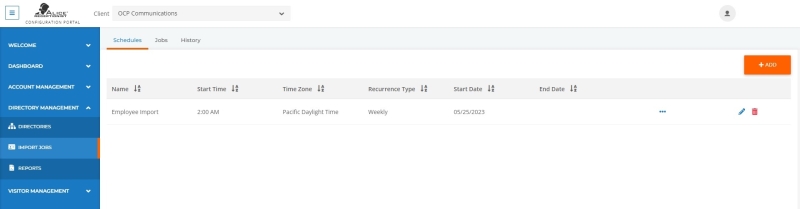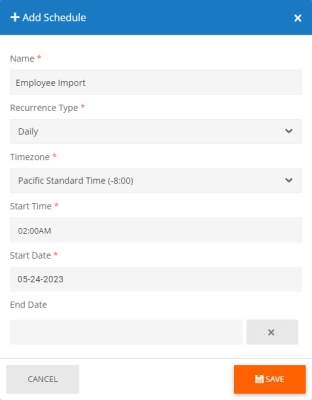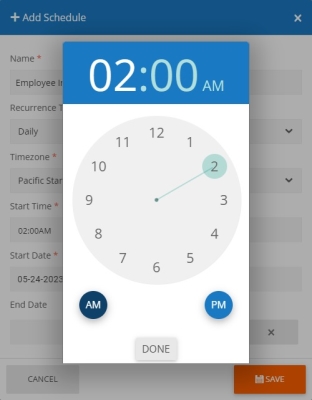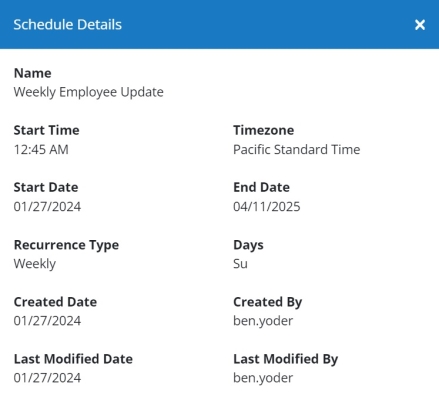ALICE Portal Job Schedules Tab
The Schedules tab is used to set up scheduled times for Jobs, created on the Jobs tab, will run.
Creating Schedules for Jobs
To create a Schedule, use the orange Add button on the top right corner of the page. A pop-up window will appear.
-
Name – Specify the name of the Schedule.
-
Recurrence Type – Use the drop-down to set how often the associated Jobs will run.
-
Daily
-
Weekly
-
Days – Use the drop-down menu to select the days of the week the associated Jobs will run.
-
-
Monthly
-
Day of Month – Use the drop-down menu to select the days of the month the associated Jobs will run.
-
-
-
Timezone – Set the timezone that the Schedule will use.
-
Start Time – Set the time that associated Jobs will start. Clicking this field will open a clock.
-
Select the hour the associated Job will run.
-
A new minutes clock will appear. Select the minute during the hour the associated Jobs will run.
-
Select AM or PM.
-
Select Done.
-
-
Start Date – Select the date on which the associated Jobs will start running.
-
End Date – Select the end date by which the associated Jobs will stop occurring.
-
Leaving this field blank will set the associated Jobs to run until it is disabled. Pressing the X button will reset this field to a blank state.
-
Once all the fields are populated, click Save to finalize the details. The schedule will appear on the schedule list.
To create a Job, refer to the Jobs tab section.
View Existing Scheduled Job Details
To view the details of an existing job, locate the scheduled job on the list and under the "Schedule Details" column select the ![]() icon. A pop up window will appear with the details of the scheduled job.
icon. A pop up window will appear with the details of the scheduled job.
The following details can be viewed:
-
Name – The name of the schedule
-
Stat Time – The time when the scheduled job will run.
-
Timezone – The timezone that the start time will use.
-
Start Date – The starting date that the schedule will or did begin.
-
End Date – The final day the schedule will run. If this field is not present, the job will continue to run with no end date.
-
Recurrence Type – The type of schedule job has, Daily, Weekly or Monthly.
-
Days – The Days of the week or month the schedule will run.
-
Created Date – The date the schedule was created
-
Created By – The ALICE Portal User that created the schedule.
-
Last Modified Date – The last time the schedule was modified
-
Last Modified By – The last ALICE Portal User who modified the schedule.
Editing Schedules for Jobs
Click the  icon in the last column of the row. A pop-up window will appear where the listing's settings can be edited.
icon in the last column of the row. A pop-up window will appear where the listing's settings can be edited.
Refer to the "Creating Schedules for Jobs" section above for field details.
Click Save to finalize the changes.
Deleting Schedules for Jobs
Click the  icon on the far-right column of the row. A pop-up window will ask for confirmation on deleting the listing from the database.
icon on the far-right column of the row. A pop-up window will ask for confirmation on deleting the listing from the database.
The Jobs associated with a removed Schedule will not be deleted.