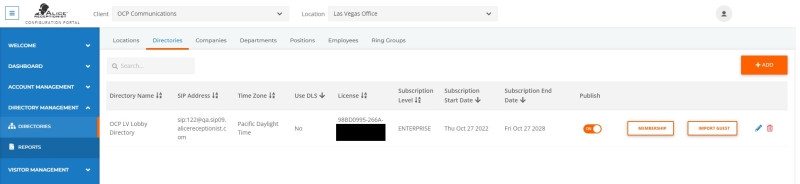Scheduling Appointments Through Email
To schedule an appointment through email, Outlook or Google calendar is required. The "Check-In with code option" for the AVM![]() The ALICE Visitor Management (AVM) application for visitor check in. needs to be enabled for the Fast Track Check-in Flow. The "Check-In with code" option can be enabled in the Check-in Settings AVM Menu tab.
The ALICE Visitor Management (AVM) application for visitor check in. needs to be enabled for the Fast Track Check-in Flow. The "Check-In with code" option can be enabled in the Check-in Settings AVM Menu tab.
An email specific to eachARD![]() The ALICE interface that appears on the ALICE Kiosk in your Lobby, also known as the ALICE Receptionist Directory will need to be utilized. An ALICE Portal with Directory Management-level access will be needed to access this email. It is recommended that the email be added to your organization's contacts for easy of access to employees.
The ALICE interface that appears on the ALICE Kiosk in your Lobby, also known as the ALICE Receptionist Directory will need to be utilized. An ALICE Portal with Directory Management-level access will be needed to access this email. It is recommended that the email be added to your organization's contacts for easy of access to employees.
In the ALICE Portal, navigate to the Directories Tab under the Directory Management section. Find the ARD that the appointment will be created for.
Note: Appointments created for one ARD will be applied to all ARDs in the same Location listing. This allows visitors to check-in at any ARD within an office.
Select the  to open a pop-up that includes the ARD settings fields. Expand the AVM section at the bottom of the pop-up window.
to open a pop-up that includes the ARD settings fields. Expand the AVM section at the bottom of the pop-up window.
The ARD-specific email can be copied from the Appointment Email field.
For future convenience, add this address to your contact list. To add this to your organization's contact list, contact your email server admin.
To schedule the appointment, open the Outlook or Google calendar app. Include the ARD's Appointment Email along with the email address of any of the attendees in the Invite Attendees section of the scheduler.
Once the appointment is scheduled and sent, the visitor will receive an email that notifying them of the appointment. A link will also be provided for the ALICE Preregistration Site, where they can review any induction materials required.
The visitor can check-in with any ARD in the under the same Location listing. Once the visitor arrives, they will use the Fast Track check-in flow and provide their Appointment Code to check-in. Verify the ARD's Enter Code is enabled.