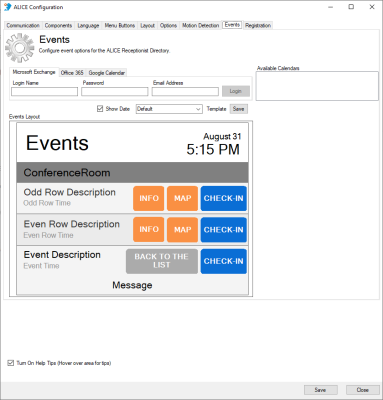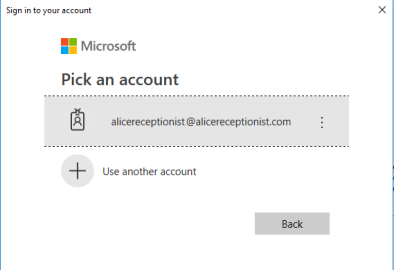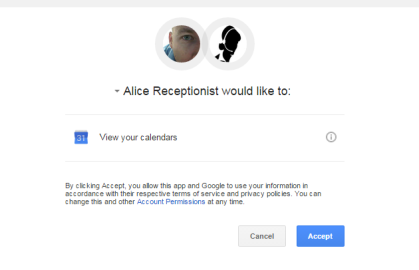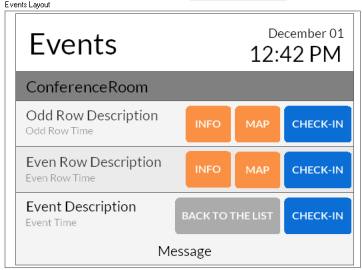ARD Configuration Tool Events Tab (Legacy Event Features)
Note: The Events tab is used for the Legacy version of Events and is incompatible with Visitor Check-in. For details regarding the current Events calendar version which supports Visitor Check-in, refer to the Events Configuration section.
The Events section displays a list of events from one or more calendars. All events scheduled for the current date will be displayed on the screen for any selected calendars. ALICE is compatible with Microsoft Outlook, Office 365, and Google Calendars.
Calendar Options
Microsoft Exchange
Enter the credentials for the Exchange account that contains the calendar to be used.
-
Login Name – Exchange Username
-
Password – Exchange User Password
-
Email Address – Exchange User Email Address
-
Login – Press the Login button to connect to the Exchange Server and retrieve a list of calendars for the user.
If the credentials are correct, a list of calendars associated with that user will be displayed. Select all calendars to display events for.
Office 365
Enter the credentials for the Office 365 account that contains the calendar to be used. It is recommended to use an ALICE-specific account rather than an employee's information. The account should also have a password that does not change frequently.
Press the Login button.
Pick a Microsoft account and enter the password.
Press the Sign In button to connect to the Exchange Server and retrieve a list of calendars for the user.
If the credentials are correct, a list of calendars associated with that user will be displayed. Select all calendars to display events for.
Google Calendar
Enter the email address of the user whose calendar will be used.
A browser window will appear requesting access to this user’s calendar. Click the Accept button to allow ALICE to retrieve a list of calendars from this Google account.
After permission is granted, a list of calendars will be returned and displayed in the Available Calendars section, along with any other calendars that may have been retrieved from an Outlook account.