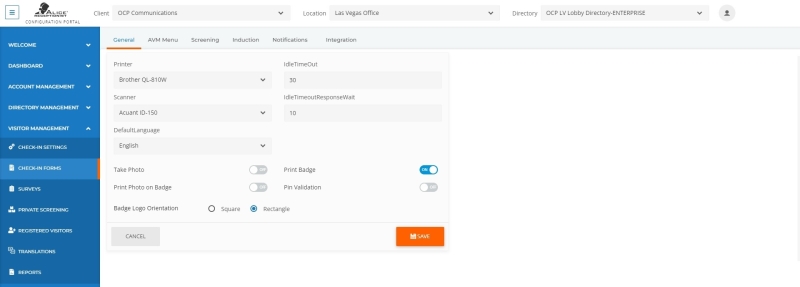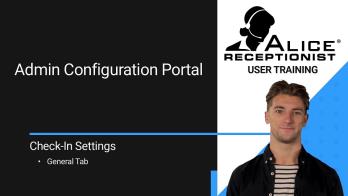ALICE Portal Check-in General Settings Tab
The general settings tab contains configuration options for various miscellaneous features of the visitor check-in process.
-
Printer – Use the drop-down menu to select the model of printer the ALICE Receptionist kiosk will use to print badges.
-
Scanner – Use the drop-down menu to select the model of ID scanner the ALICE Receptionist kiosk will scan with.
-
IdleTimeOut – The number of seconds the ARD
 The ALICE interface that appears on the ALICE Kiosk in your Lobby, also known as the ALICE Receptionist Directory will wait if there’s no activity during check-in before asking the user if they’re still checking in.
The ALICE interface that appears on the ALICE Kiosk in your Lobby, also known as the ALICE Receptionist Directory will wait if there’s no activity during check-in before asking the user if they’re still checking in. -
IdleTimeoutResponseWait – The number of seconds the ARD will wait for the visitor to respond after they have been asked if they are still checking in. Once this timer has run out, the ARD will return to the home screen and discard their information.
-
Take Photo – When set to "ON," the visitor must have their photo taken during the check-in process.
-
Print Photo on Badge – When set to "ON," the visitor’s photo will print on their badge.
-
Print Badge – When set to "ON," a visitor badge will be printed at the end of the check-in process.
-
Pin Validation – When set to "ON," a Registered Visitor
 A visitor registered as a long-term visitor at an organization. Depending on the system configuration, these users can self-register and / or be registered by an ALICE Portal user within your organization. must enter a PIN code in addition to entering their code or scanning their QR code.
A visitor registered as a long-term visitor at an organization. Depending on the system configuration, these users can self-register and / or be registered by an ALICE Portal user within your organization. must enter a PIN code in addition to entering their code or scanning their QR code. -
Badge Logo Orientation – When using a custom logo on the visitor badge, choose the orientation that best fits the logo’s dimensions.