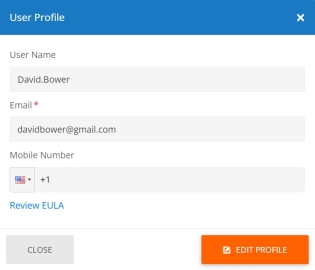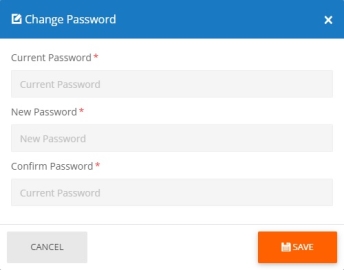Updating ALICE Portal User Profile and Password
ALICE Portal Users![]() A standard user on the ALICE Portal who does not have elevated administrative privledges. The permission-level of this user can be modified by an ALICE Administrator. can update their user profile and password by clicking on their user icon on the top right corner of any ALICE Portal page.
A standard user on the ALICE Portal who does not have elevated administrative privledges. The permission-level of this user can be modified by an ALICE Administrator. can update their user profile and password by clicking on their user icon on the top right corner of any ALICE Portal page.
Update User Profile
To update your user profile, first select your user icon in the top right corner of the screen. Then select User Profile.
A pop-up window will appear with three fields. These fields are associated with your ALICE Portal information and will not update your Employee listing on any ARDs![]() The ALICE interface that appears on the ALICE Kiosk in your Lobby, also known as the ALICE Receptionist Directory.
The ALICE interface that appears on the ALICE Kiosk in your Lobby, also known as the ALICE Receptionist Directory.
Select the orange Edit Profile button to make the fields editable.
-
User Name – The name used to log in.
-
Email – The email used for account recovery.
-
Mobile Number – The mobile number used for account recovery.
-
Review EULA – Displays the ALICE End User License Agreement.
Change Password
To update your password, first select your user icon in the top right corner of the screen. Then select Change Password.
A pop-up window will appear with three fields.
-
Current Password – Include your current existing password to verify the changes.
-
If you do not know your current password, log out and use the Forgot Password option on the log-in screen.
-
-
New Password – Type in the new password you would like to update the account to use.
-
Confirm Password – Type in the same password as the "New Password."
Once all three fields have been filled out, click Save.