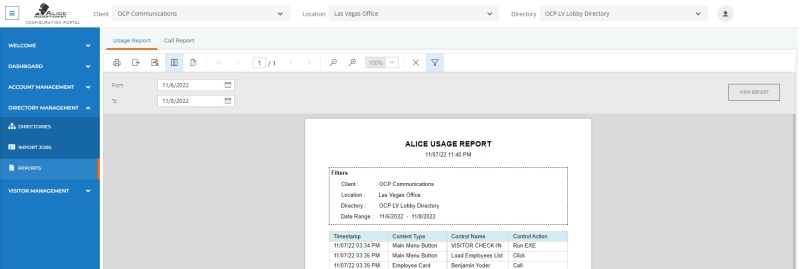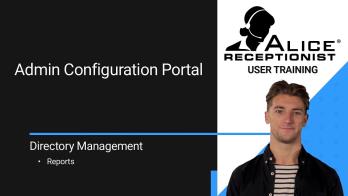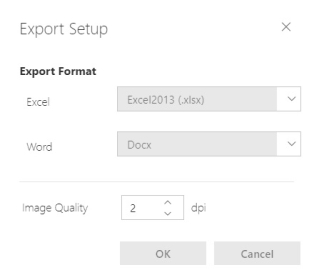View a Report
First, choose the date range using the "From" and "To" fields to view a report. Some reports may also provide the option to search for additional fields, such as someone's first or last name.
Click View Report. If a report does not appear, verify tracking is enabled in the ALICE Receptionist configuration wizard's ARD Configuration Tool Advanced Options Tab.
Once the report has been generated, it can be viewed within the browser.
Changing Page Layout
Change the report layout using the Page Setup option  on the ribbon, which can define the paper size, margins, and orientation.
on the ribbon, which can define the paper size, margins, and orientation.
Export Reports
Reports can be exported as PDFs, Excel sheets, or Word documents using the  button on the ribbon.
button on the ribbon.
A drop-down menu will appear with options for the file type to export.
-
Excel – Use the drop-down box to define the type of Excel file that will be exported.
-
Image Quality – Changes the DPI of any photos or images in the report.
-
Word – Use the drop-down box to define the type of Word file that will be exported.
Click OK to save the changes.
Print Reports
Reports can be printed using the ![]() button on the ribbon. Once selected, a print preview with your browser's printing interface will appear.
button on the ribbon. Once selected, a print preview with your browser's printing interface will appear.