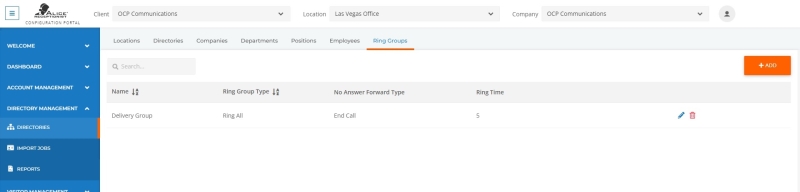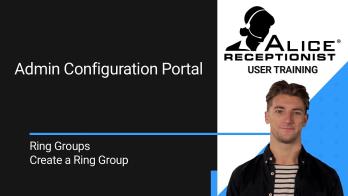ALICE Portal Ring Groups Tab
The Ring Group tab includes options to create, modify, or delete Ring Group listings. Ring Groups are groups of individuals that ALICE can call when the visitors selects a card or button. This can include dialing Ring Group members one by one until someone answers or dialing the entire group simultaneously until one person in the group picks up.
Ring Groups are assigned to Companies, so verify that the correct Company is selected at the top of the page before creating new Ring Groups or if an existing Ring Group doesn’t appear.
Creating a New Ring Group
To add a new Ring Group, select the orange Add button in the top right corner of the screen.
-
Name – The name of the Ring Group that will appear when assigning it to cards.
Note: This is for internal purposes only. The name on the card associated with the Ring Group will be determined by the assigned Company, Department, or Employee card's name.
-
Description – A field to describe the purpose of the Ring Group. This is for internal reference only.
-
Ring Time – The number of seconds the Ring Group will dial before ALICE transfers the call to the next Ring Group member or considers the call unanswered.
-
Type — The drop-down box determines the type of Ring Group call placed.
-
Ring All – Dials all group members at once.
-
Hunt Group – Dials each group member individually until the call is answered.
-
-
Members – Use the check box to select all the Employees to be called in the Ring Group. The Employees who appear here are based on the Employees within the Company Listing chosen at the top of the page.
-
Contact Number – Use the drop-down menu to select which number the employee should be called when utilizing the Ring Group.
Note: Do not include phones configured to go directly to voice mail when busy or unavailable. The voicemail will pick up immediately, preventing ALICE from calling additional Ring Group users.
-
Changing Call Order – To change the call, grab the + arrows to move the users up and down the list.
-
-
No Answer Behavior – This determines the action the ARD will take if none of the Ring Group members answer the call.
-
End Call – The ALICE avatar will play a video apologizing to the visitor for their call not being answered and asking them to select a different card on the system or select the Receptionist button.
-
Forward To Ring Group – The unanswered call will automatically forward to a different Ring Group determined by the group selected in the “Ring Group” drop-down field that will appear when selected.
-
Ring Group – Use the drop-down menu to select the Ring Group that will be called if the call is unanswered. The Ring Groups that appear here are based on the Ring Groups within the Company listing selected at the top of the page.
-
-
Forward To Employee Extension – The call will be forwarded to the number in the Employee’s Contact Number / Address field. The employee information used is determined by the “Employee” drop-down field that appears when this option is selected.
-
Forward to Employee AltExtension – The call will be forwarded to the number in the Employee’s Mobile Number field. The Employee information used is determined by the “Employee” drop-down field that appears when this option is selected.
-
End Call – The ALICE avatar will play a video. The default video apologizes to the visitor for not answering and asks them to select a different card on the system or select the Receptionist button.
-
Forward To Ring Group – The unanswered call will automatically forward to a different Ring Group determined by the group selected in the “Ring Group” drop-down field that will appear when selected.
-
Ring Group – Use the drop-down menu to select the Ring Group that will be called if the call is unanswered. The Ring Groups that appear here are based on the Ring Groups within the Company listing selected at the top of the page.
-
-
Forward To Employee Extension – The call will be forwarded to the number in the Employee’s Contact Number / Address field. The employee information used is determined by the “Employee” drop-down field that appears when this option is selected.
-
Forward to Employee Mobile Number – The call will be forwarded to the number in the Employee’s Mobile Number field. The employee information used is determined by the “Employee” drop-down field that appears when this option is selected.
-
Forward to SecondaryExt – The call will be forwarded to the number in the Employee’s Secondary Number/Address Field. The employee information used is determined by the “Employee” drop-down field that appears when this option is selected.
-
-
Editing a Ring Group
Click the  icon in the last column of the row. A pop-up window will appear where the listing's settings can be edited.
icon in the last column of the row. A pop-up window will appear where the listing's settings can be edited.
Refer to ALICE Portal Ring Groups Tab for more information on each field.
Click Save to finalize the listing.
Adding a Ring Group to an ALICE Receptionist Directory
Ring Groups can be assigned to Buttons as well as Company, Department, and Employee cards.
-
Refer to the ALICE Portal Employees Tab section to add a Ring Group to an Employee card.
-
Refer to the ALICE Portal Departments Tab section to add a Ring Group to a Department card.
-
Refer to the ALICE Portal Companies Tab section to add a Ring Group to a Company card, r
-
To add a Ring Group to a Button to an ARD
 The ALICE interface that appears on the ALICE Kiosk in your Lobby, also known as the ALICE Receptionist Directory, first, add the Ring Group to an Employee card. Then, assign that employee to the button. Refer to the ALICE Portal Employees Tab section for more details.
The ALICE interface that appears on the ALICE Kiosk in your Lobby, also known as the ALICE Receptionist Directory, first, add the Ring Group to an Employee card. Then, assign that employee to the button. Refer to the ALICE Portal Employees Tab section for more details.
Removing a Ring Group From an ALICE Receptionist Directory
Ring Groups aren’t assigned directly on the ALICE Directory but are associated with Employee, Department, and Company cards. To remove a Ring Group from an ALICE Directory, it must be removed from the associated card.
-
Refer to the ALICE Portal Employees Tab section to remove a Ring Group from an Employee Card.
-
Refer to the ALICE Portal Departments Tab section to remove a Ring Group from a Department Card.
-
Refer to the ALICE Portal Companies Tab section to remove a Ring Group to a Company Card.
-
To remove a Ring Group from a Button on the ALICE Directory, refer to Editing an ALICE Directory’s Settings. Assign the button to a different Employee, Ring Group, or leave the field blank to hide the Button.
Deleting a Ring Group
Click the  icon on the far-right column of the row. A pop-up window will ask for confirmation on deleting the listing from the database.
icon on the far-right column of the row. A pop-up window will ask for confirmation on deleting the listing from the database.
Deleting a Ring Group from the ALICE Portal will remove the Ring Group from the ALICE Portal and all of its assigned contacts. Before deleting, verify that all Employee, Department, and Company cards that call the Ring Group have been re-configured to call another Ring Group or contact number.
Note: Deleted records cannot be recovered.