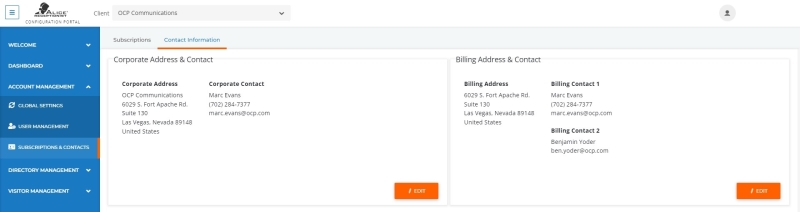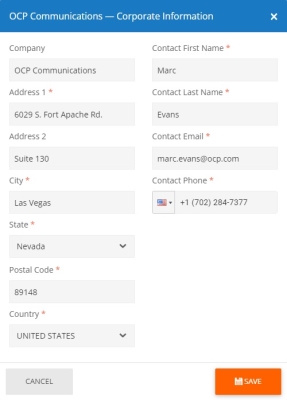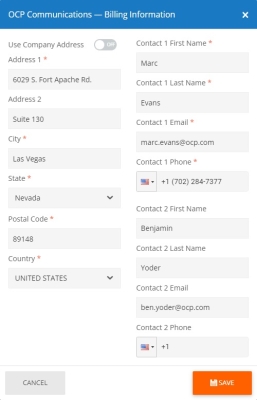ALICE Portal Account Management Contact Information
The Contact Information tab includes details regarding your organization's contacts and billing address for your organization's ALICE Subscriptions. It's essential to keep the contact details of your organization up to date so the ALICE team can stay in contact with your team about important changes and updates to your subscription.
Corporate Address & Contact Information
Select the Edit button in the bottom right corner to update your Corporate Address & Account information. A pop-up window will appear that includes the following fields:
Location Details
- Company – The name of your company.
-
Address 1 – Specify the street address of your organization's headquarters.
-
Address 2 – Specify the suite number, floor, etc., of your organization's headquarters.
-
City – Specify the city of your organization's headquarters.
-
State – For customers in the US and Canada, use the drop-down menu to select the State/Province of your headquarters.
-
Customers outside of the US and Canada will be given a field in which they can manually populate the region within their country.
-
-
Postal Code – Specify the Postal Code of your organization's headquarters.
-
Country – Specify the Country of your organization's headquarters.
Contact Details
Identify the individuals who will be contacted regarding any general account correspondence. Two contacts, or contact groups, can be specified.
-
Contact First Name – The first name of the individual who will be contacted.
-
Contact Last Name – The last name of the individual who will be contacted.
-
Contact Email – The email address of the individual who will be contacted.
-
Contact Phone – The phone number of the individual who will be contacted.
Once all the fields have been updated, click Save to finalize the details.
Billing Address & Contact Information
To update the billing address and contact information, select the Edit button in the bottom right corner of the section. A pop-up window will appear that includes the following fields:
Location Details
-
Use Company Address – Toggle to "On" to use your Corporate Address for billing.
-
Address 1 – Specify the street address for billing.
-
Address 2 – Specify the suite number, floor, etc., for billing.
-
City – Specify the city for billing.
-
State – For customers in the US and Canada, use the drop-down menu to select the State/Province for billing.
-
Customers outside of the US and Canada will be given a field to populate the region within their country.
-
-
Postal Code – Specify the postal code for billing.
-
Country – Specify the country for billing.
Contact Details
Identify the individuals who will be reached out to regarding any billing correspondence. Two contacts, or contact groups, can be specified.
-
Contact First Name – The first name of the individual who will be contacted for billing.
-
Contact Last Name – The last name of the individual who will be contacted for billing.
-
Contact Email – The email address of the individual who will be contacted for billing.
-
Contact Phone – The phone number of the individual who will be contacted for billing.
Once all the fields have been updated, click Save to finalize the details.