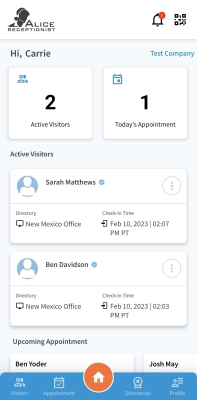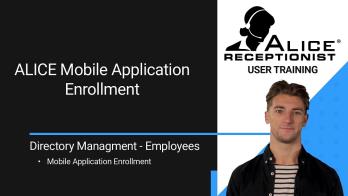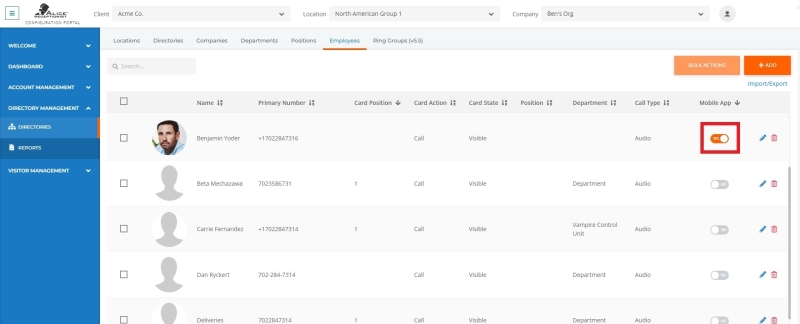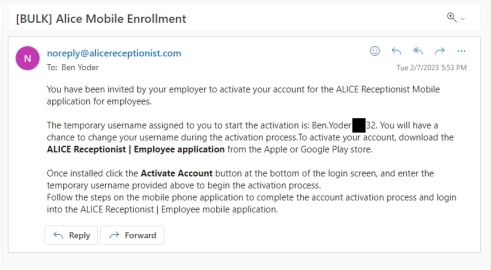Enrolling Employees for the ALICE Mobile App
Before an employee can begin using the ALICE Mobile App on their mobile device, an ALICE Portal![]() The website an ALICE Administrator or User logs into to update their employees' details, view reports, or manage visitor-related functionality. administrator will need to enable access for their Employee listing.
The website an ALICE Administrator or User logs into to update their employees' details, view reports, or manage visitor-related functionality. administrator will need to enable access for their Employee listing.
Enrolling an Employee for Mobile App Access
An ALICE Portal admin will first need to log into the ALICE Portal. Then, they will navigate to the Employees tab under the Directories section in Directory Management.
The Employee listing will appear on this page. If the Employee listing you are looking for does not appear, verify you have the correct Company selection at the top of the page. Review the Navigating the ALICE Portal section for more details.
The "Mobile App" column will display a toggle for each Employee listing. Enable this toggle for any employees you would like to invite to utilize the application. Once the toggle is enabled, the ALICE Mobile App invite email will be sent to the email address associated with the Employee listing.
The email will provide the employee instructions on how to download the application to their phone using either the Apple App or Google Play stores.
Once the employee downloads the app, they will need to complete the activation process.
If the employee does not receive an activation email, ask them to check their spam folder for emails from noreply@alicereceptionist.com. If no employees are receiving an email, reach out to your email server admin. The emails may be getting blocked before reaching an employee's email client.