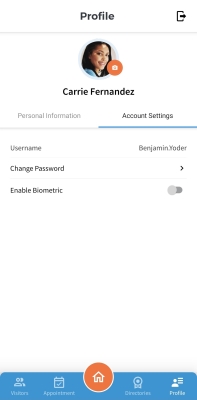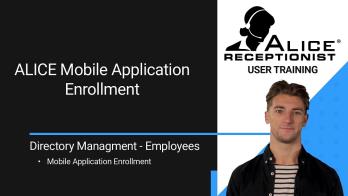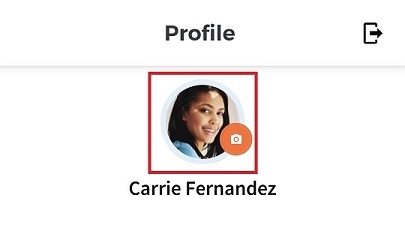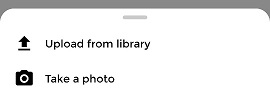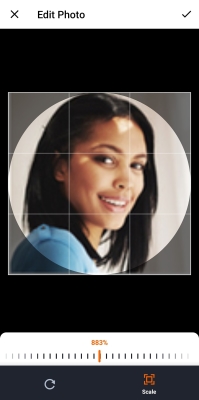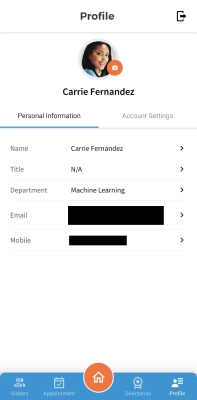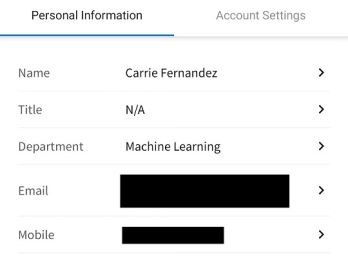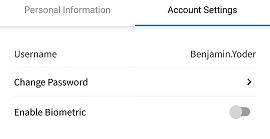ALICE Mobile App Profile Page
The profile page can be used to update personal information as it appears on the ARD![]() The ALICE interface that appears on the ALICE Kiosk in your Lobby, also known as the ALICE Receptionist Directory as well as update ALICE Mobile App account settings.
The ALICE interface that appears on the ALICE Kiosk in your Lobby, also known as the ALICE Receptionist Directory as well as update ALICE Mobile App account settings.
Any updates to information that appears on the ARD may take up to 60 minutes to appear.
Updating Your Profile Photo
The profile photo displayed appears on the ARD if employee photos are enabled. To change the photo that appears on your Employee card, select the orange camera icon by the profile picture.
There are two options for updating the photo.
-
Upload from library – Choose an image your phone's gallery to use.
-
Take a photo – Opens the camera app on your phone to take a picture.
After choosing or taking a photo, an editing tool will appear. Pinch and twist the image, or use the Rotate and Scale options at the bottom of the screen, to fit the image in the profile space.
Once finished, tap the check mark at the top right corner of the screen to save the new photo.
Personal Information Tab
The Personal Information tab includes personal details that appear on the ARD. Be aware that updating any information on this tab will also update the information the visitor sees on the ARD.
To modify any of the below fields, simply tap the row.
-
Name – Your name as it appears on your Employee card.
-
Title – Your title or job position that appears on your Employee card.
-
Department – The Department listed on your Employee card. If the ARD sorts employee cards by Departments, your card will appear under your selected Department.
-
Email – The email address associated with your Employee listing on the ARD. This email is used for receiving notifications, scheduling appointments, and for other ALICE email communications.
-
Mobile – The mobile number associated with your Employee listing on the ARD. This number will receive SMS notifications and other ALICE SMS communications.
Account Settings Tab
The Account Settings tab includes details related to your ALICE Mobile App account.
This section includes the following details and options.
-
Username – The username for the account created during the account activation process. The username cannot be updated.
-
Change Password – Tap this option to update the ALICE Mobile App account password. Your current password will be required.
If you need to reset the password, log out and use the Forgot Password? option on the sign in screen.
-
Enable Biometric – Enables your phone's biometric requirement to log into the app.